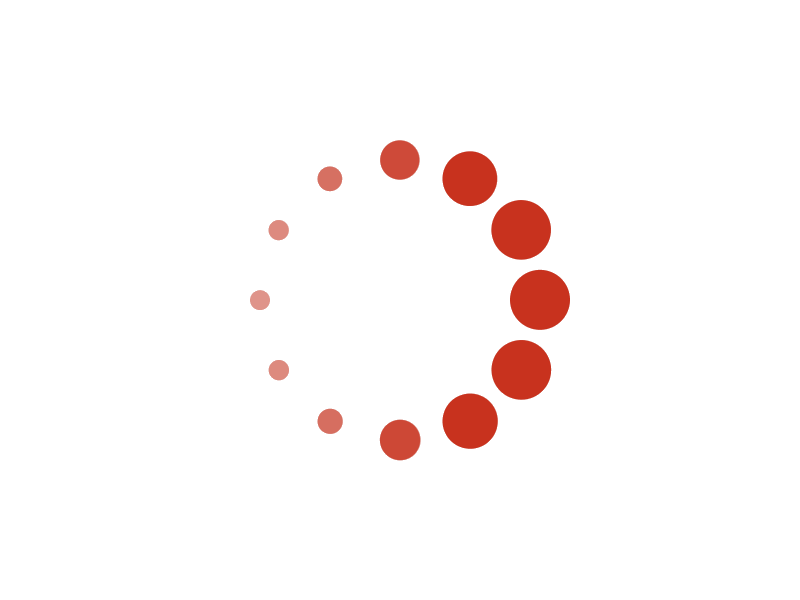Tutorial: Use Acelet
Acelet is a website providing an app, which is a web application for sport tournament management. The web application can run on all major browsers, either on desktop computers or mobile devices. It is optimized for smart-phones. You can use Acelet as a guest (visitor) without login. But that visit is limited. If you create an account to become a member of Acelet (free), you can do more.1. Navigation menu
There is an icon on the left side of the title bar for navigation menu. The navigation menu will appear when you click the icon. The menu is the same for every page.
2. Global menu
There is an icon on the right side of the title bar for global menu. The menu and the menu items are the same for every page. It shows available commands of the system.
3. Page menu
There is an icon on the right side of the title bar for page menu. The menu may be different from page to page. The menu items of page menu are available actions for that page. The available menu items depend on your capacity: manages sees more menu items than regular users.
4. Responsive design for tables
You will find many tables on different pages. The table showing here has three sections. Each section is for one event. You can distinguish sections by different background colors. Because the screen is not wide enough, so the table layout is in sections. If you use wider screen (such as regular computer, or you turn your mobile device sideways as horizontal), the layout may change (if wide enough) to regular table, each event is shown in one line. It will look like:
You can touch a column-name to sort the table using the column as the sort key.
5. Click a link or button to see detail page
You can click a link or button to see the detail page.
6. Help is available
There is a help button at the bottom of each page, if there is anything worth to mention that page. Click or touch that button to see the help message.
7. My Acelet
My Acelet is your "visitor center". When you login, you will be on My Acelet automatically. If you have wandered away, you can always go back to My Acelet through navigation menu.
8. internationalization
The system automatically runs in the language of your browser. If you want to see different language than your browser's, you can click the internationalization icon (from home page) to see internationalization support. Then, your choice will be recorded.If your desired language is the same as default, it is better to use Default.
The functionality of the system is the same for all languages. Your inputted text (for example, the name of your tournament) is always displayed as you inputted, never be translated. The data you selected (for example, Event format) will be displayed in the language of user's choice.
9. Avoid Back button
Acelet is a web application. So you can use the Back button from your browser to go back. But the Back button travels backward in history. You may get confused. So avoid the Back button.
© 2024 Acelet